Managing players
In this tutorial, we’ll explore how you can keep track of your players during the tournament and manage their buy-ins, re-buys, add-ons and ranking.
The players panel
In the start screen of the HPTM on the top right, notice the Players button
Click it to get to the Players panel, containing the list of players; this is a list of names and nicknames you enter yourself. (Disclaimer: this list is not saved or shared on the internet, all the data stays on your computer. We never have access to this data.)
You can add players with , remove them with and edit their name and nickname via , that's it.
The name and the nickname are both optional, we need at least one of both. You also don't have to use this screen to add players, you can do that directly via the tournament too, as we'll show below.
Use the filter when you have a long list and want to find someone.
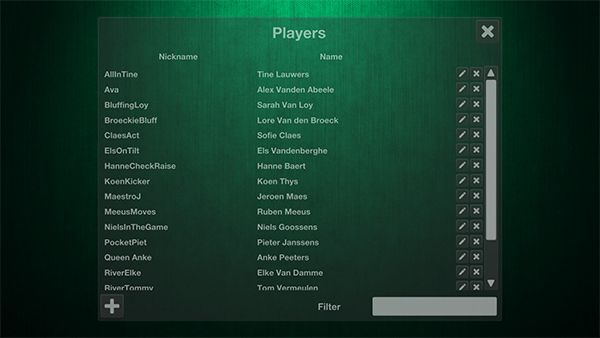
Open up a tournament and enable "Manage players" in the General tab. Notice that two extra tabs appear in the Tournament Edit panel.
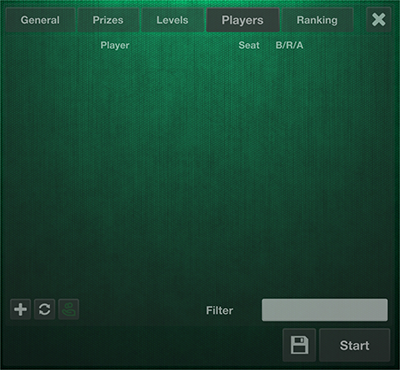
You'll get the list with players in your database, click the button to add a player to the tournament and the button to change their name and nickname, similar to our previous panel.
You can also press the button and add a new player that was not in the list yet, again similar to the Players panel
Once you’ve added the players you need, close the panel.
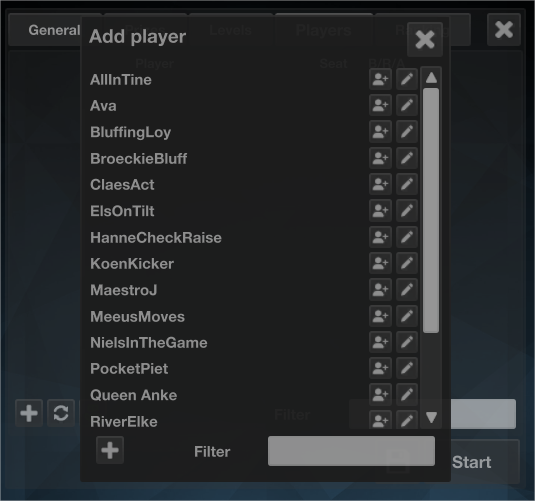
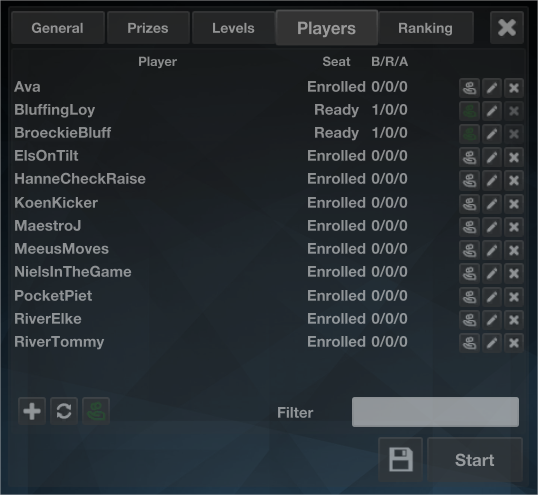
The added players are now listed with their tournament status (Seat) and an indication of their buy-in (B), number of re-buys (R) and add-on (A). You can now settle buy-ins of the individual players, their status will change from Enrolled to Ready.
Notice that when a player has paid, you can't remove them from the tournament anymore. Undo the buy-in if you want to remove a player.
You can change more details now when you click the button next to a player.
Next to name and nickname, you can change their buy-in and add-on status and change the number of re-buys that player bought.
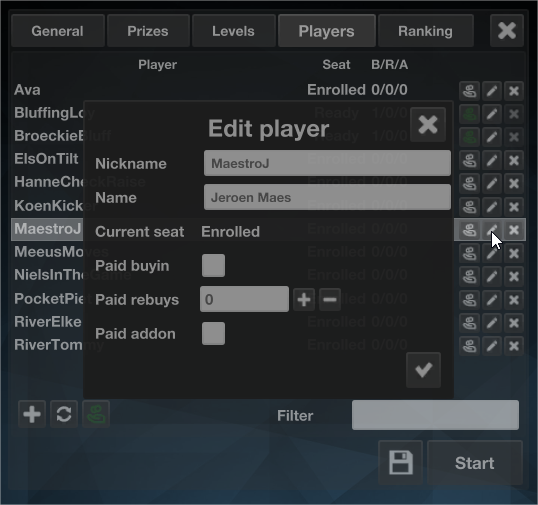
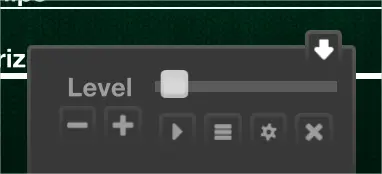
When most players have arrived and paid their buy-in (there's always people arriving late), you can start the tournament. Notice how there are now fewer controls; you cannot simply click +/- to add and remove players anymore. If you want to bust a player, add a re-buy or add-on, click the button or press 'X' on the keyboard.
This will open the Players tab again in the Tournament Edit panel. Notice that since the tournament started, extra buttons now appear next to each player. Use
Once you bust a player, these buttons are replaced with this button, which will undo the bust.
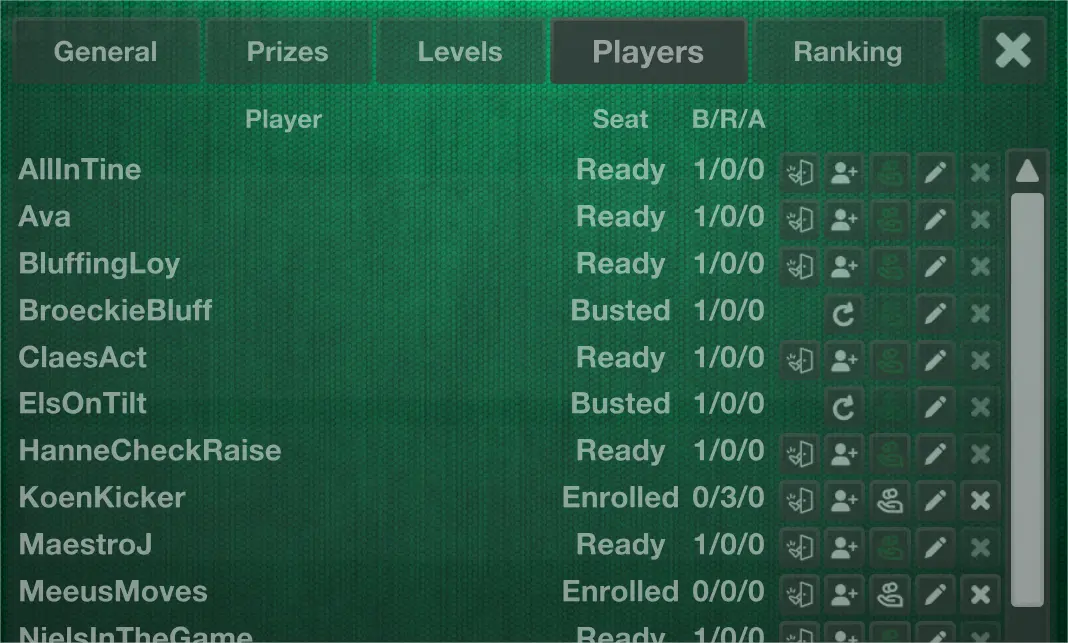
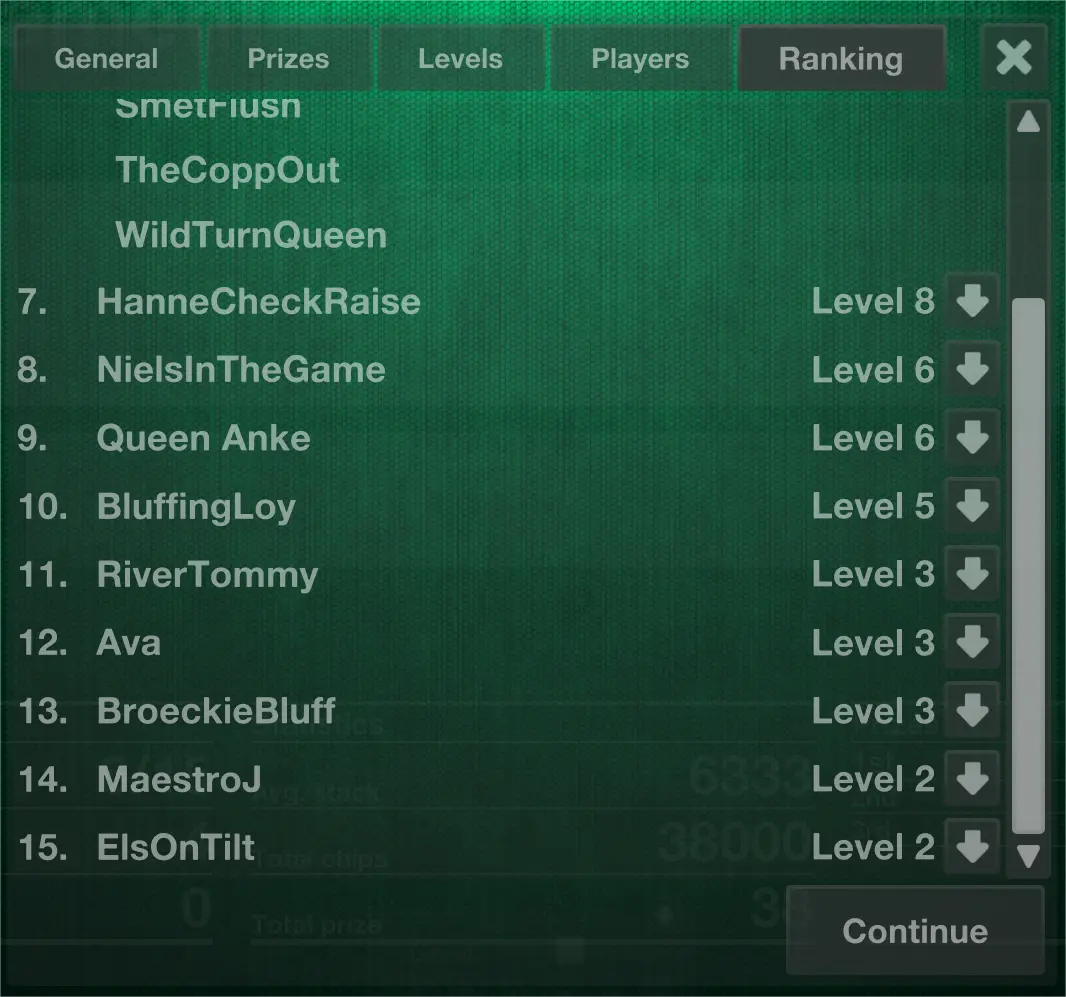
The tournament progresses, the blinds go up, people start to bust from the tournament. At some point you realize you made a mistake and busted the wrong player (been there, done that).
You can undo the bust, but what about the player that should have been busted instead? Look in the Ranking tab. There, the players are listed in the order they got busted. Use the arrow button next to a player to override that order and move a player one position down.
So if that mistake happened, you can undo the bust of the player who should still be in, bust the player that should have been out and move them down in the ranking to the moment where the bust should have happened.
The tournament progresses, suddenly you're heads-up and then the final player busts. The tournament is over and the winner's name appears on the screen
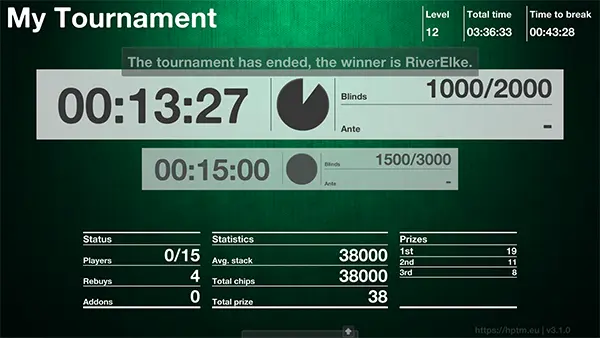
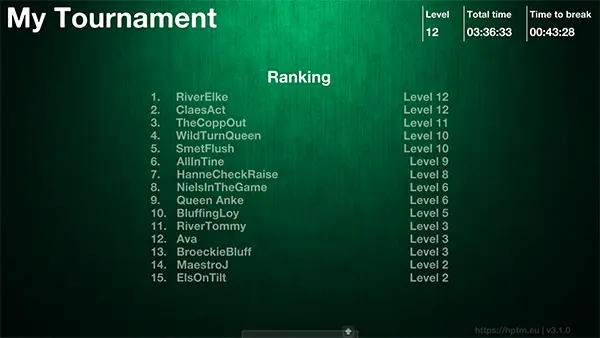
Click the table button that has appeared in the controls to show the final ranking to your players. GG!