Creating your first tournament
In this tutorial, we’ll explore how you can set up a simple tournament in a few clicks to get started. Later tutorials will delve deeper into the more advanced features but let’s begin with a simple start.
When you open up the home poker tournament manager for the first time, there are no tournaments available yet. Click the + button on the lower left to create your first tournament.
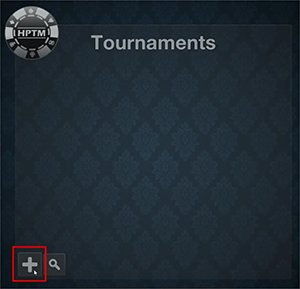
The Tournament Edit panel
That will open the Tournament Edit panel, with a new tournament containing some default values. There are three tabs, General, Prizes and Levels, we’ll go through them.
In the General tab you enter the title of the tournament which will be displayed on top while it runs.
Enter the cost for the buy-in, the rebuys and the add-ons. And enter the value that the players will receive in chips for these three. If your tournament does not use rebuys or add-ons simply disable them via the checkbox on the right.
There are more settings, but to start a simple tournament we don’t need to touch those for now.
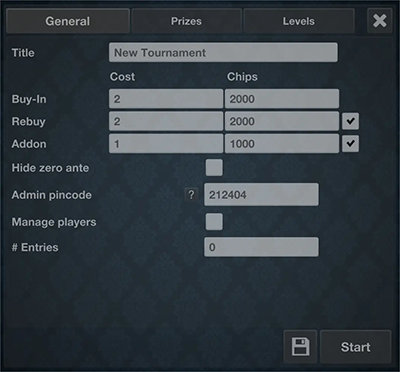
Prizes
In the prizes panel, you can define how the prize pool is awarded to the winners. Enter the number of players that are in the money (3 in the example) and distribute a percentage to each position. Of course the sum of these percentages can never be more than 100%, but it can be less, for example if you decide to take a rake of 5% the payout percentage should total to 95%.
There is the option to add extra cash to the pot as well.
If you want fixed prizes that are not a percentage of the pot, or maybe even non-money prizes (for example in a charity tournament) you can choose the custom payout option. In that case you can enter whatever text you want for the different payout positions.
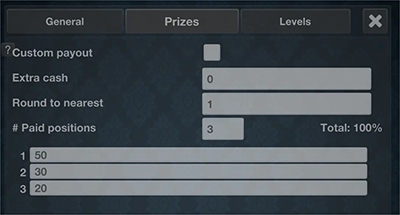
Levels
Next up are the blind levels. The tournament has been filled with a default blind level structure, but you can of course change that to your liking.
For each blind level, specify the small and the big blind, an optional ante, how many minutes a blind level lasts and if there is a break after the level how long that break lasts in minutes. You can have the timer pause by itself after the level or break as well. This is sometimes useful if you want to wait until everyone is seated again after the break before continuing the clock.
Use the arrow down button in the time field to apply the same value for all the levels below. Use the +/- buttons at the bottom to add and remove levels. You can also drag levels up and down to reorder them.
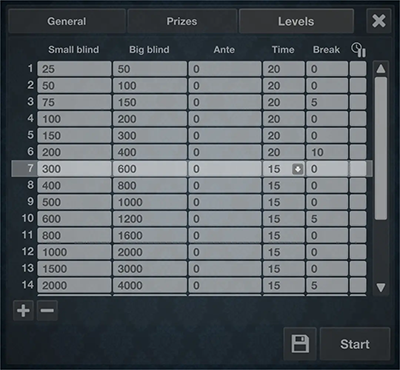
Don’t forget to hit save! When you’ve set everything up, press Start to open the tournament view.
Tournament
Behold the tournament screen! On top you find the title, the number of the current blind level, the amount of time that the tournament is running and how long you have to wait for the next break.
In the center you have the display of the current level, containing the remaining time and the cost of the small blind, big blind and the ante. (If you’re not using antes in your tournament you can hide them in the Tournament Edit panel we saw earlier, check ‘Hide zero ante’)
Right below that and a little bit smaller and more transparent is the next blind level, so players know what’s coming up.
And below that some numbers, the number of players in the tournament and the number of players that entered the tournament, the number of rebuys that have been purchased (hidden if disabled) and the number of addons that have been purchased (also hidden if disabled).
There is also the average stack size, the total number of chips in the game and the total amount of prize money.
And last but not least there is a list of payouts for each position. If the list is longer than what can fit on the screen it will slowly scroll up and down.
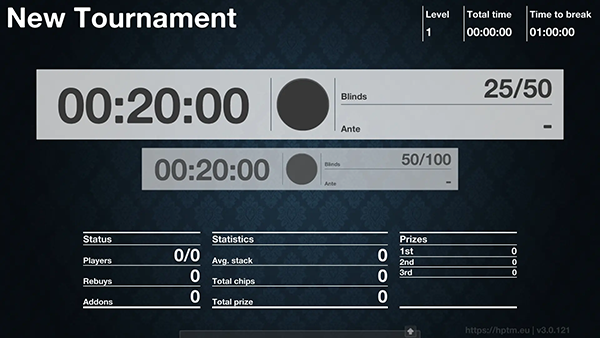
Controls
Notice the small arrow at the bottom, click it and up comes the control panel.
Here you can add or remove so-called ‘entries’; players that entered the tournament. Next you can add or remove players. When a player busts you should bring that counter down. You can never have more players than entries. Notice how the average stack sizes, payouts, etc change when you change the players in the tournament. You can also add or remove rebuys and add-ons.
There is a button to jump to the next blinds level or to go back a level. There is also a slider to give you more exact control about the time in the current level.
The play button will start and pause the clock. You can also use the space bar for that on PC and Mac. The button next to the play button opens the Tournament Edit panel in case you want to change some settings while the tournament is running. The button with the cogwheel will bring you to the settings of the app, where you control colors, background image, sound effects, and more. The X button closes the tournament and goes back to the start panel.

Ready!
With these simple settings you can already start your first tournament. The app allows for more options, if you enable “Manage players” and “Manage seats” in the Tournament Edit panel you can keep track of your players’ rankings, seating at the table(s) and more. We’ll go into more depth about these features in future tutorials.
Have fun, good luck, and if you could post a picture of your home game on our Discord that would be totally awesome!