Remote control
In this tutorial, we’ll show how to remotely control a tournament running on one device (usually a laptop or PC) from another device (such as a phone or tablet).
Sync multiple devices
First of all, for this to work, you need to enable networking in the settings, toggle "Broadcast online". This is not enabled by default.
When this setting is enabled, the app will both broadcast tournament events when running a tournament and listen to running tournaments in the selection screen.

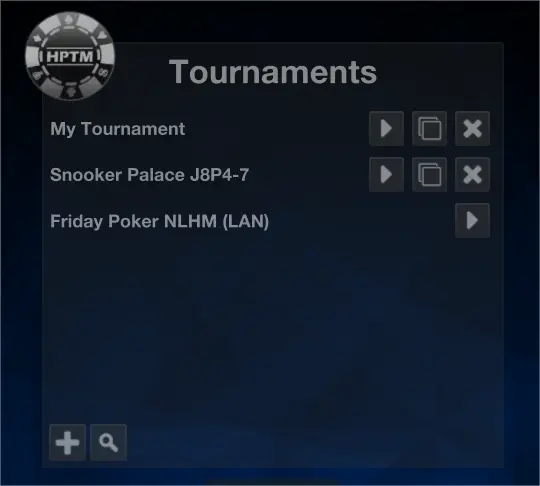
On the first device (such as a laptop) a tournament is started.
If the second device (for instance, a phone) is connected to the same local network (the same Wi-Fi or LAN) then the tournament that has started will appear in the list of available tournaments with the (LAN) postfix.
Simply hit the play button to display the tournament on the device. This can be useful, for example, to display the tournament on multiple devices.
On the first device, there is a 5-letter code in the lower left corner. When you click the search button on the second device you get a dialog requesting to enter this code. If the code is correct it will highlight green. Press submit to connect. This can be useful when the two devices are connected to different networks.
Also, if for some reason a tournament on the same LAN does not appear in the list (this can happen if the broadcast port is disabled on the network) you can still manually enter the first device’s local IP address in this window to connect.
(For technical reference: the tournament is broadcasted on port 47777 and communication between the different devices happens on port 7777 and 7775)

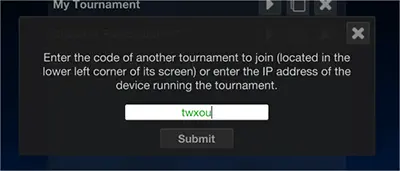
So now you can connect multiple devices to one authorative (host) device that runs the tournament. This is useful if you want to support multiple screens around your venue or if you want your players to follow along on their phones.
Control a host device
To control a tournament hosted on another device, first connect to it as described before. With the tournament in view, press the title of the tournament for 6 seconds. The admin access panel will appear.
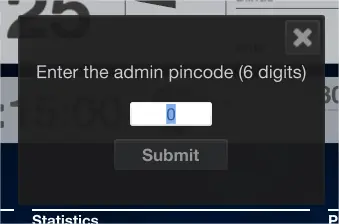

The PIN code that you need to enter is the one you chose in the settings of the host tournament.
Enter this pin and you'll see that the controls at the bottom of the tournament screen are now available on your second device.
And that's it! You now control the main tournament from your secondary device. Note however that background images and colors are not synced; these settings are per device, not per tournament.
Connection issues
All depending on the network settings and/or your firewall settings, it might be possible that connections cannot be made. Certainly bussiness networks might have rules in place that prevent this feature to work.
If you are running the Windows app, then you can check the Windows firewall and make sure all is set correctly. In the Windows Defender Firewall click here:
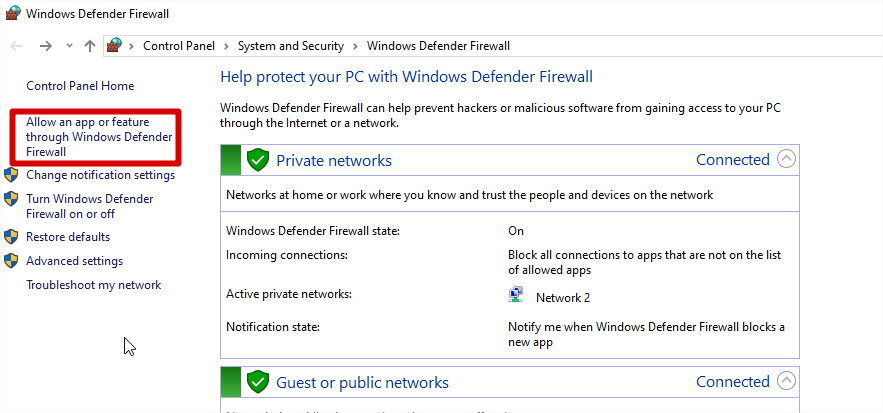
And then make sure you have allowed hptm for both private and public networks:
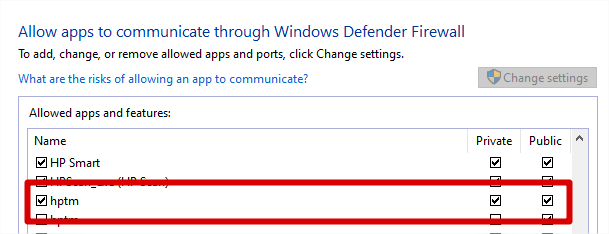
But that's not all, there is an advanced settings as well, click that too:

And there make sure to allow private and public as well (this took me a while before I found this myself):

And then at least you're sure that the Windows firewall is not the culprit!
May the odds be ever in your favor!