Managing seats
In this tutorial, we’ll explore how you can keep track of your players’ seats.
Open up a tournament that has a group of players and enable "Manage seats" in the General tab. Notice that an extra tab "Seats" appears in the Tournament Edit panel. You choose how many seats are available per table, which is generally a number between 6 and 10.
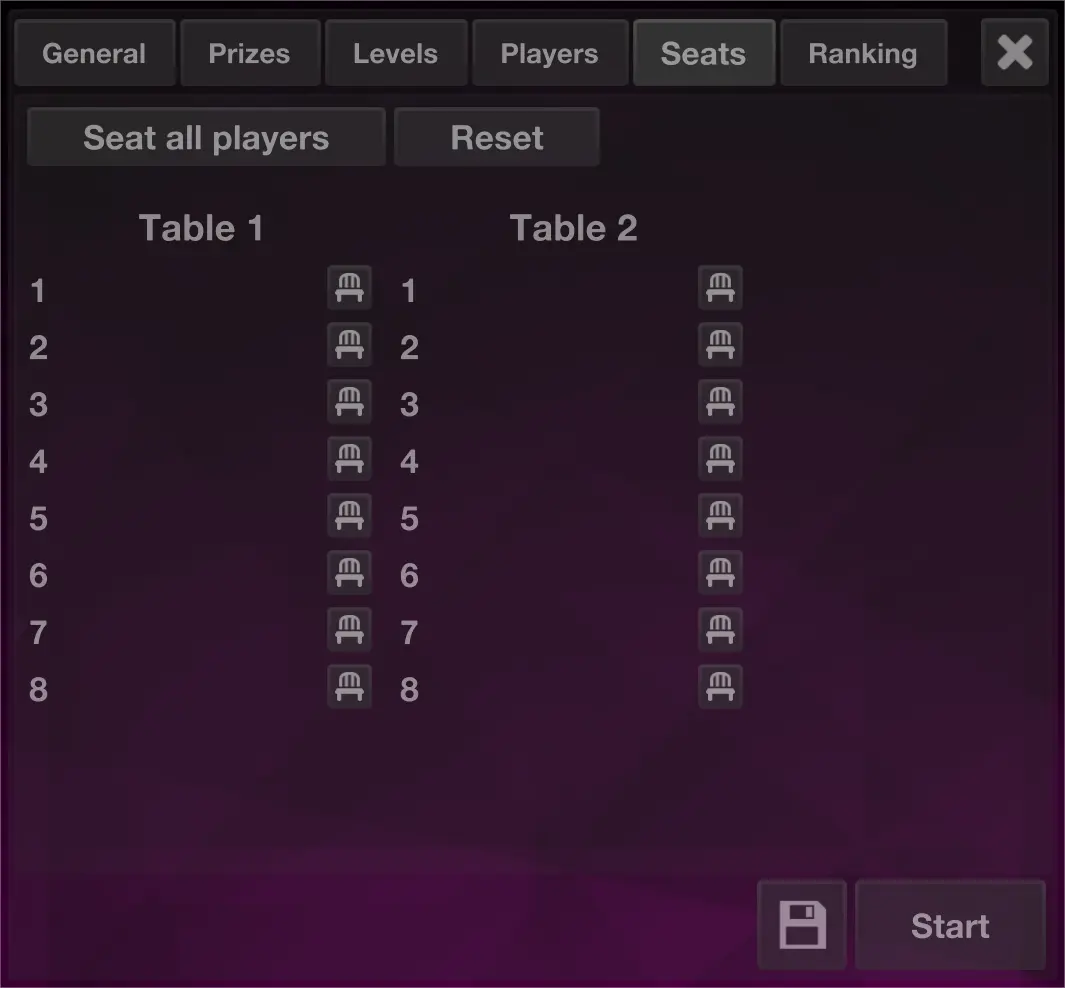
Once you've settled the buy-in with your players in the Players tab, you can use the "Seat all players" button to assign everyone a seat. They will be distributed randomly and evenly over the tables. The app automatically adds more tables as needed, based on the number of players that paid their buy-in.
Maybe you want to give a certain player a certain seat (for example someone needs to sit at a place easily accessible with a wheelchair), then click on the seat button and choose that player's name.
At table one you can also fix a player's seat, that person will never be selected to move to another table when the tables need to be balanced. This is useful for the tournament director (TD) who might want to sit near the computer during the tournament.
With seat management enabled, you must have seated players before the tournament can start. Assign seats and start the tournament. You can use the table button to display on screen what everyone's seat is. Use this button to toggle between the tournament view, the seats view, and (at the end) the final ranking.
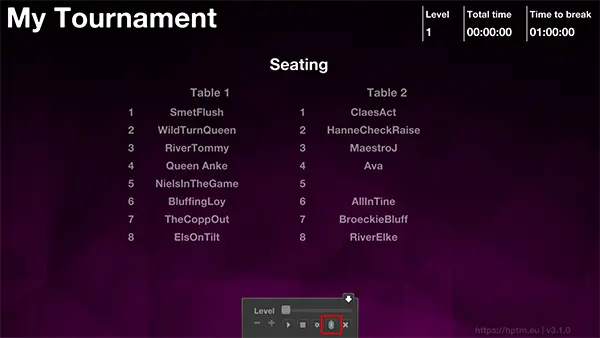
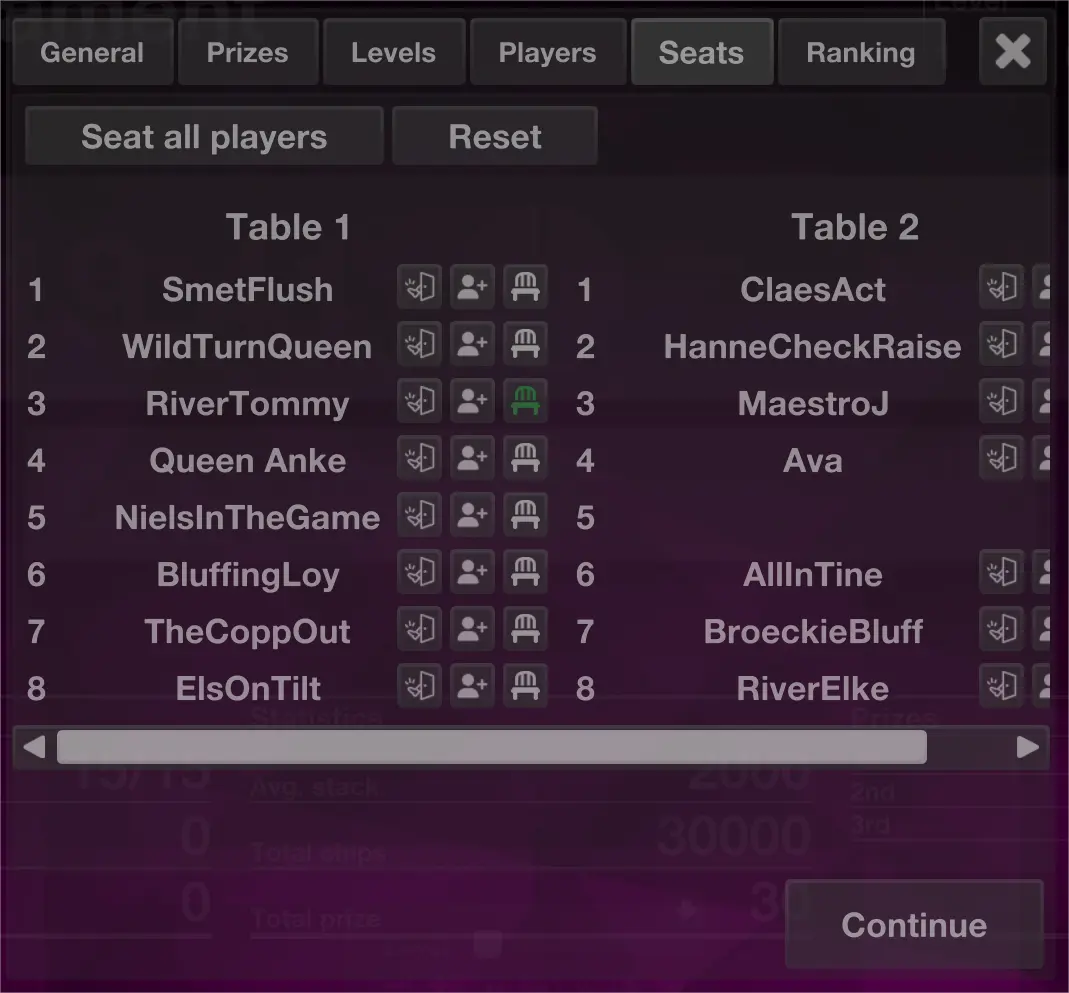
If a player is busted use the in the control panel or press 'X' on the keyboard. This time it will open the Seats tab so you can easily kick a player from a certain seat. You also get to choose between a re-buy, where a player keeps their seat, or a re-entry, where a player is assigned a new seat (but it could be the same one, it's random).
If the tables become unbalanced (when the difference between the smallest and largest table is more than 1), the app will randomly move a player to the smallest table from one of the largest tables. This ensures that no table has a big advantage by having more or fewer players.
At some point, a table will need to be broken up and all players move to another table. By default the people at the smallest table are moved to the other tables, unless it is table one (we assume that the TD is seated at table one).
At some venues it is important that the tables are broken up in reverse order. As soon as (for example) 5 tables become free, they might be used to start another side-event. You can change the order in which tables are broken in the app settings - it is not a per tournament setting, but an app-wide setting.
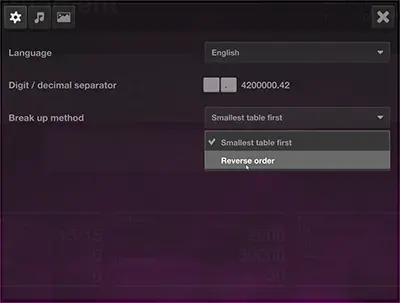
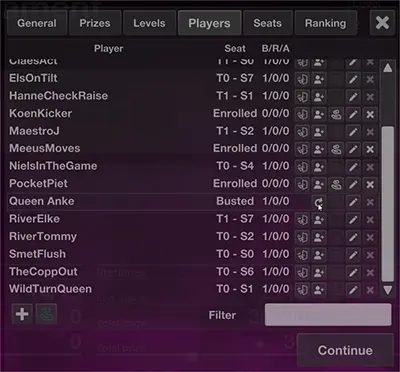
If you busted the wrong player by accident (been there, done that) you can still undo that in the Players tab and the player will be put back in their original seat if it hasn't been taken in the meantime. If the seat is taken, the player gets a new seat.
Notice in the screenshot here that the players tab also displays the table and seat number of each player.
And that's it! You now have automated seat management for your tournament, all the rest remains the same as described in the previous two tutorials.
May the odds be ever in your favor!